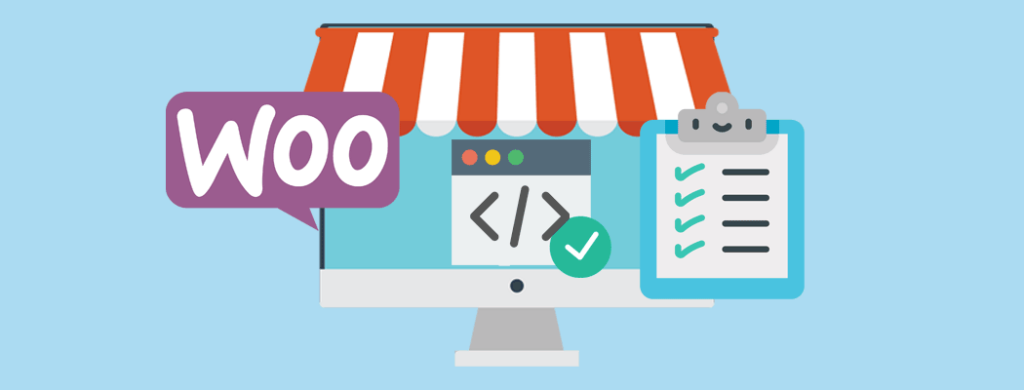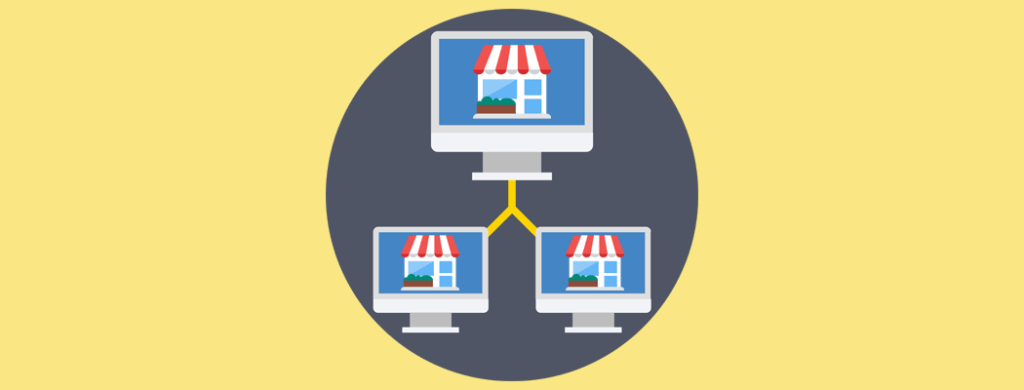Want better control over your WordPress site? Integrating WP with GitHub offers powerful version control and collaboration capabilities, making it easier to track changes and manage your site development. In this guide, you’ll learn how to set up and use GitHub effectively with WordPress.
Key Takeaways
- Using GitHub with WordPress enables efficient version control and collaboration for WordPress development projects.
- Setting up Git and connecting your WordPress project to a GitHub repository allows you to track changes, manage plugins and themes, and streamline updates.
- Regularly monitoring and updating your WordPress plugins and themes via GitHub helps maintain security and functionality.
Understanding GitHub and WordPress Integration

GitHub is a popular platform for hosting and managing code repositories using Git version control. When combined with WordPress, GitHub provides a powerful way to manage your WordPress site’s codebase, including themes, plugins, and custom development work.
By integrating GitHub with WordPress, developers can collaborate more effectively, track changes over time, and maintain a history of their work. This integration involves using Git tools alongside WordPress to improve workflows and project management.
With GitHub and WordPress integration, developers can do things like manage code, track changes, collaborate on new features, and streamline deployment processes.
Setting Up GitHub with Your WordPress Project
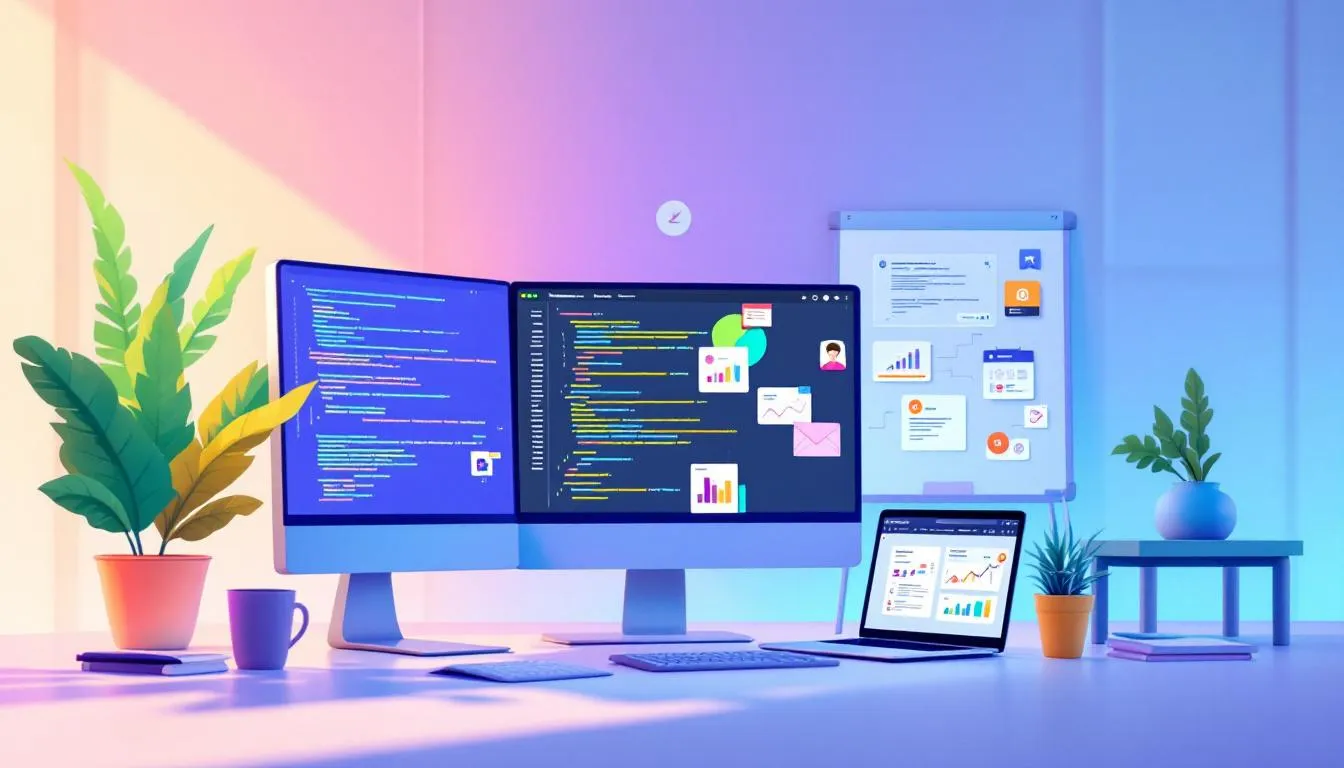
To get started with GitHub and WordPress, follow these steps:
- Set up a local WordPress development environment using tools like Local by Flywheel, DevKinsta, or XAMPP. Then use an editor such as Visual Studio Code to write and manage your code, including Git integration.
- Ensure Git is installed and configured on your local machine (Windows, Mac, or Linux).
- Create a new GitHub repository to host your WordPress project files, such as themes, plugins, or custom code.
- Run
git initin your local WordPress project folder to turn it into a Git repository. Add your GitHub repository as the remote withgit remote add origin <repository URL>. This links your local project to GitHub so changes can be pushed and pulled. - Create a .gitignore file specific to WordPress to exclude sensitive files like wp-config.php, cache folders, and uploaded media. This is critical for security.
- Add your WordPress files to the repository, commit changes, and push them to GitHub.
- For secure communication, set up SSH keys or personal access tokens to authenticate with GitHub.
- Optionally, configure deployment workflows or continuous integration tools to automate updates to your WordPress site.
This setup allows you to maintain version control over your WordPress development and collaborate with other developers efficiently.
Installing WordPress Plugins and Themes from GitHub

Many WordPress plugins and themes are hosted on GitHub, providing an alternative to the official WordPress repository. To install these:
- Download the plugin or theme ZIP file from the GitHub repository’s releases or main branch.
- Upload the ZIP file through the WordPress admin dashboard under Plugins or Appearance > Themes.
- Activate the plugin or theme to enable its features.
- Keep track of updates by monitoring the GitHub repository for new releases or commits.
Using GitHub-hosted plugins and themes can give you access to the latest features and fixes directly from developers.
Managing WordPress Development with GitHub

GitHub enhances WordPress development by enabling:
- Version control: Track every change made to your WordPress files.
- Collaboration: Multiple developers can work on different branches simultaneously.
- Branch management: Test new features or updates safely before merging to the main branch.
- Issue tracking: Manage bugs and feature requests in an organized way.
- Automated workflows: Use GitHub Actions or other CI/CD tools to automate testing and deployment.
These capabilities help maintain code quality and streamline the development process.
Cloning and Working with WordPress Repositories
To work on a WordPress project hosted on GitHub:
- Open your terminal or Git Bash.
- Navigate to the directory where you want to store the project.
- Run
git clone <repository URL>to copy the project locally. - Set up your local development environment (e.g., import the database, configure environment variables) to get the site running.
- Make your changes, test them locally (using localhost or development environments).
- Stage and commit your changes with descriptive messages.
- Push your commits back to the GitHub repository.
This process keeps your local and remote repositories synchronized and supports efficient development workflows.
Collaborating on GitHub for WordPress Projects
Collaborating on WordPress projects using GitHub is a powerful way to streamline development, especially when working with plugins, themes, or even entire sites. To get started, users simply need to create a free GitHub account and set up a new repository for their WordPress project. This repository acts as the central hub for all your site’s files, whether you’re developing a custom wp plugin or managing a full WordPress installation.
Once your repository is created, you can clone it locally to your machine using Git. This allows you to work on your WordPress project files directly, making it easier to test changes and perform updates before pushing them live. Sharing your work is as simple as sending the repository link to other users or team members, who can then clone the repository, make their own changes, and commit those updates back to GitHub.
For effective Teamwork:
- Use feature branches for all new changes instead of working directly on the main branch.
- Share your work by pushing your branch and creating a Pull Request.
- Use Pull Requests for code review and discussion before merging changes into the main branch.
- Enable branch protection rules on your main branch to require pull requests and prevent direct pushes.
To keep everyone in sync, regularly run git pull to fetch the latest updates from the remote repository. GitHub’s extensive documentation and community forums are great resources if you run into problems.
Looking for inspiration? You can find many examples of successful WordPress projects on GitHub, which can serve as valuable references as you set up your own collaborative workflow. Whether you’re managing a popular wp plugin or a complex site, using GitHub for collaboration helps ensure your project stays organized, secure, and ready for whatever comes next.
Updating WordPress Files Using GitHub
While WordPress does not natively support GitHub-based updates, plugins like WP Pusher can automate the process by providing update notifications and one-click installs for themes and plugins hosted on GitHub. Without such a plugin, developers must:
- Use Git to pull the latest changes from GitHub repositories to their local or staging environment.
- Test all updates thoroughly.
- Deploy updates to the live WordPress site manually or through deployment tools.
- Crucially, always exclude sensitive files such as wp-config.php from version control to protect security.
Clearing browser cache after updates can help reflect changes immediately on your site.
Troubleshooting Common Git and WordPress Issues
When using GitHub with WordPress, you may encounter issues like:
- Merge conflicts: Occur when changes in different branches overlap. Resolve conflicts carefully before committing.
- File permission errors: Ensure correct ownership and permissions on WordPress files on your server.
- Deployment problems: Use staging environments to test updates before applying them to live sites.
Always back up your WordPress files and database before making significant changes.
Deploying and Hosting WordPress with GitHub
GitHub is a powerhouse for version control and collaboration, but it’s not a web host—your live WordPress site still needs a server that supports PHP and MySQL. Think of GitHub as the control center for your code: it keeps everything organized, tracks every change, and makes collaborating on themes, plugins, or custom code, while your server handles the heavy lifting of running the site.
For Dynamic WordPress Sites:
- Use GitHub to manage themes, plugins, or custom code.
- Deploy changes automatically using tools like GitHub Actions, DeployHQ, or deployment plugins.
- Never push database credentials or sensitive configuration files to a public repository.
For Static Sites (Github Pages):
- GitHub Pages only hosts static websites (HTML, CSS, JS). Dynamic WordPress PHP functionality will not work.
- Generate a static HTML version of your site using plugins like Simply Static or WP2Static.
- Push the exported files to a GitHub repository. Ensure the root folder contains an index.html file.
- Configure GitHub Pages under Settings → Pages and select the branch and folder to publish. GitHub will provide a URL for your static site.
- Automate updates with GitHub Actions or deployment plugins to push new static files whenever content changes.
- Remember, dynamic features like comments, search, and forms will not function.
Using GitHub for deployment automation provides an efficient workflow for WordPress developers comfortable with Git. Regular updates can be managed by committing changes locally and pushing them to the repository, while deployment tools handle synchronization with the live server.
Security is essential: exclude sensitive files, use private repositories if needed, and deploy dynamic content only to servers that support PHP and databases.
Extending WordPress and GitHub Workflows
You can enhance your WordPress-GitHub integration by:
- Using deployment tools like WP Pusher to automate plugin and theme deployment from GitHub.
- Writing custom scripts to automate updates and version control tasks.
- Leveraging GitHub webhooks to trigger actions in WordPress based on repository events.
These extensions help improve efficiency and reduce manual work.
Community and Support
Support for WordPress and GitHub integration is readily available through various community channels. Contributors can join the #cli channel on the WordPress.org Slack for support and collaboration. This community-driven support can be invaluable for resolving issues and sharing best practices.
If you have a question about WP-CLI or GitHub integration, make sure to search for existing answers in the documentation or support forums before posting a new question in the appropriate support channel.
Documentation for WP-CLI commands and GitHub integration is available within the PHPDoc files of each command, providing a comprehensive resource for users. New contributors can find issues labeled ‘good-first-issue’ on GitHub, which are ideal for getting started in the community.
Summary
Integrating GitHub with WordPress transforms how you manage your development projects. From setting up the initial configuration to extending functionality with custom scripts, each step contributes to a more efficient and collaborative workflow. By following this guide, you can harness the full potential of GitHub’s version control capabilities within your WordPress environment.
Remember, the key to successful project management is staying organized and leveraging the right tools. With GitHub and WordPress, you have the power to streamline your development processes and collaborate more effectively. So, why wait? Start managing your WordPress projects with GitHub today and experience the difference.
Of course, if all of the above seems a bit too much, then get in touch today for a chat about how our expert wordpress and woocommerce website development team can help with your project.
Frequently Asked Questions
Can I host a WordPress site on GitHub Pages?
GitHub Pages only supports static websites and does not support dynamic applications like WordPress, which require a database and server-side processing. However, you can generate a static version of your WordPress site using plugins and host that on GitHub Pages.
How do I handle database changes with GitHub in WordPress?
GitHub manages code and files but does not handle databases. For database version control, consider using tools like WP Migrate DB or database migration plugins alongside Git workflows.
Is GitHub free to use with WordPress?
Yes, GitHub offers free repositories that you can use to manage your WordPress projects. For private repositories or advanced features, paid plans are available.
Can I use GitHub on Mac and Windows?
GitHub and Git tools are cross-platform and work on Mac, Windows, and Linux. Install Git and use Git clients or command-line tools appropriate for your operating system.
What is the best option to update WordPress plugins from GitHub?
Using plugins like WP Pusher can simplify updating plugins hosted on GitHub by integrating update checks within WordPress.
How do I verify my GitHub repository integration with WordPress?
You can verify integration by cloning your repository locally, making changes, pushing commits, and confirming those changes reflect in your WordPress environment or deployment setup.
What are common problems when using GitHub with WordPress?
Common issues include merge conflicts, file permission errors, and deployment mistakes. Proper workflow management and backups help mitigate these problems.
Where can I find more detailed documentation?
Git and GitHub official documentation, WordPress developer resources, and community tutorials provide comprehensive guides to using GitHub with WordPress.
How to get started with GitHub and WordPress in 2025?
Start by installing Git on your machine, creating a GitHub repository for your WordPress project, and following best practices for version control and deployment. Stay updated with the latest tools and workflows to optimize your development process.