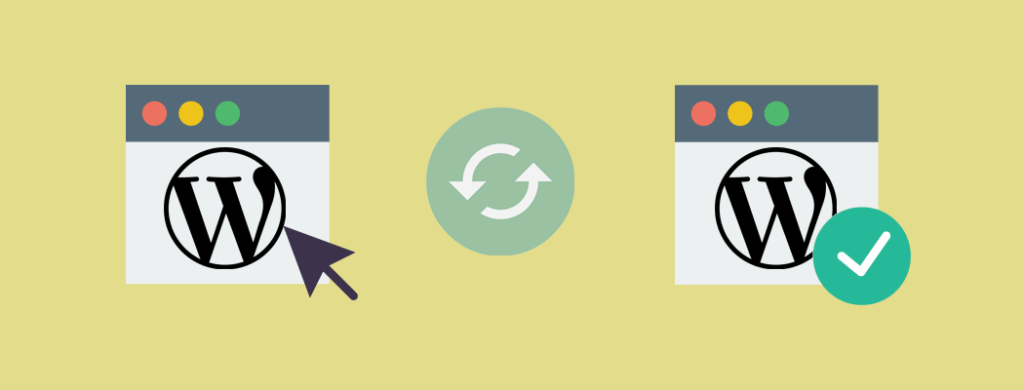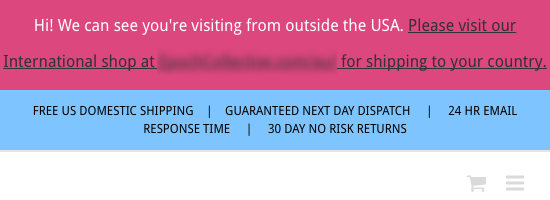Creating a staging site for WordPress doesn’t have to take a long time or cost more, even if you want to make a WooCommerce staging site, one for Multisite or both.
It also doesn’t have to be complicated. There are many options out there, but these are some of the reasons why we, as platinum certified WooExperts, recommend creating staging sites using WP Engine’s in-built solution.
Here are more details including how to quickly set up a staging site for WordPress, WooCommerce, Multisite or all of the above.
What to Look for in a Staging Site Solution
When it comes to creating a staging site for WooCommerce, Multisite, both or just WordPress, there are several factors to consider. Here’s what capabilities to look for when choosing the right solution for staging your site:
- Ease of use – The faster and more effortless it is to set up a staging site for WordPress, the better.
- Option to transfer site – If you’re a developer, it’s crucial for your workflow to be able to create a staging environment to build and test your client’s site, then swiftly transfer it over to the client when you’re done.
- Additional cost – Sometimes hosts or third-party developers charge more to be able to create a staging site for WooCommerce Multisite, for either one or for WordPress, in general.
- Support for WooCommerce or Multisite – There are options for creating a staging environment for WordPress that don’t also support eCommerce or Multisite networks.
- Caching availability – Similarly, not all staging solutions have caching available.
Do You Need a Staging Site for WordPress or a Local Environment?
You likely already know you want to create a staging site for WordPress, but it’s important to note that there are times when a local development environment is more suitable.
If you don’t need your staging site cached or you don’t want it available on the web for security purposes, then choose to create a local environment instead.
Either option is suitable, it just depends solely on your needs so you don’t need to stress about this too much. If you create a staging site with WP Engine, it will still be as secure as possible. You’re just able to avoid spam and hack bots a lot easier with a local environment.
On top of that, it won’t be accessible to anyone other than whoever has access to your computer so this can add an additional layer of security. Keep in mind, though, that this doesn’t mean your local environment can’t get hacked. It’s still possible if your computer isn’t secure, such as if you don’t have a Firewall or antivirus software installed and active.
Creating a WordPress, Multisite or WooCommerce staging site is the best option when you need to mirror your live site as much as possible. That way, any changes you make will be a more accurate reflection of how your live site will behave.
This means, it’s a lot easier to spot issues so you can fix them before pushing your changes to your production site. That way, customers and visitors are a lot less likely to come across any issues while they’re browsing your live site.
If you’re sure you want to create a WordPress, Multisite or WooCommerce staging site, then read on for the steps and our top recommendation as a verified WooCommerce expert development agency.
Expert Suggestion: Staging Site for WordPress
As briefly mentioned above, this is why we recommend WP Engine. When you host your site with them, you can create a staging environment in a matter of minutes. You could start a pot of coffee at the same time as you start creating your staging site for WordPress, and it may just be ready to go before your coffee’s done.
It does depend on how large your site is, but it’s still a lighting-fast solution that also doesn’t cost extra to set up. If you have more than the Managed WordPress Startup or eCommerce Startup plans, then WooCommerce and Multisite are also supported for free as well.
That’s why we recommend WP Engine all the time for creating a WooCommerce staging site, as platinum certified WooExperts. On that note, below are the steps, in detail, on how to create your own staging site for WordPress, WooCommerce, Multisite or all of the above.
If you decide to go with WP Engine by our suggestion, we’ll hook you up with a discount that may end up also benefiting us since the folks at WP Engine are lovely.
How to Set Up a Staging Site for WordPress
To start out creating your own staging site for WordPress with WP Engine, first log into your User Portal. From there, click on Sites on the left-hand side of the page in the menu. Then, click on the New Site button, towards the top, right of the page.
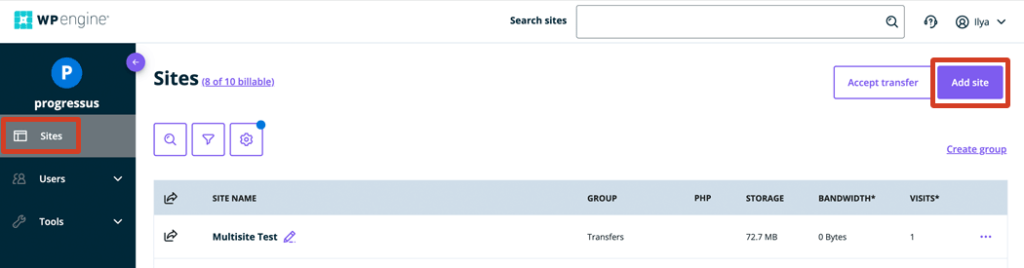
The Lighting-Fast Set Up Process
Next, enter a site name. This is a label you’ll only see in your user portal. Feel free to name it whatever makes sense to you with your workflow. Your visitors or customers won’t be able to see it.
Then, type a name you want associated with your staging site’s subdomain. Whatever you choose will end up looking something like this: staging-site.wpengine.com. Your staging site will be available live, online, but you don’t need to show your visitors. So, choose a name that makes sense to you.
Choosing a name that helps you stay organised while also clearly identifying what the staging site was created for is what we recommend. Although, you can choose whatever subdomain you want.
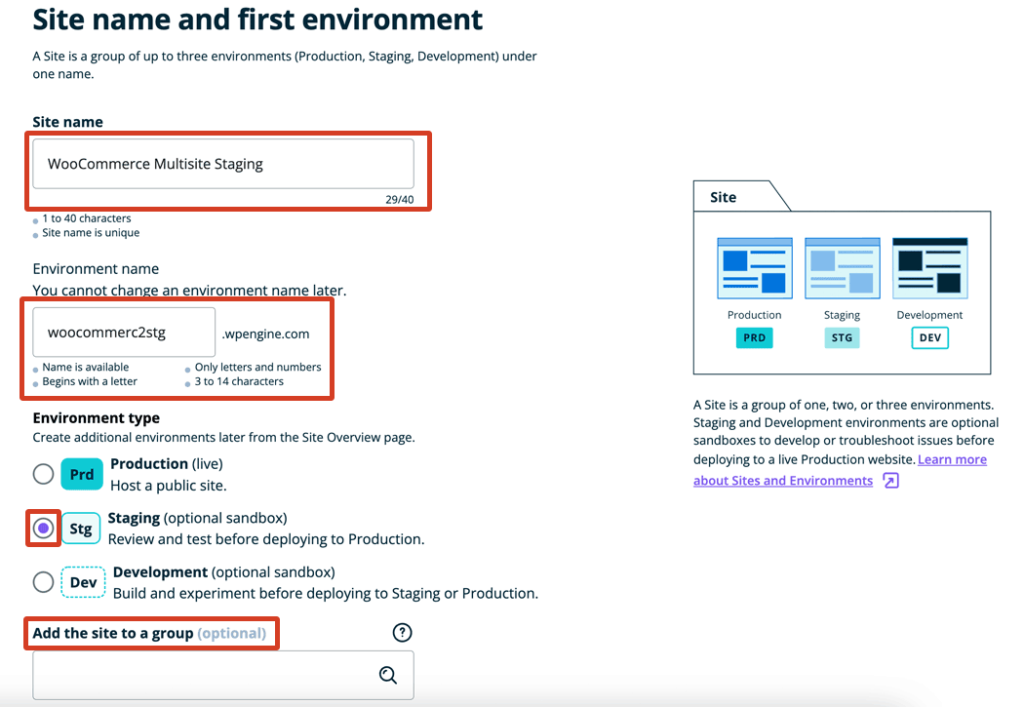
Then, click the Stg radio button to create a staging environment for WordPress. If you want to create a development sandbox site instead, there’s the Dev option for that. For the purposes of this article, the staging option is selected.
Optionally, you can select to add your WordPress, Multisite or WooCommerce staging site to a group you previously created. This just helps you stay organised. Search for the group in the field to select the one that you want to use.
When you’re done, click the Add site button towards the bottom, right-hand side of the page.
Finishing Up with Creating a Staging Site for WooCommerce, Multisite or Just WordPress
From there, select the radio button labelled, “This site is mine, it will count towards my site allowance.” Alternatively and if you intend on sending your site to your client’s account instead, choose the other option. You can do this later once you test your changes as well.
Next, select the Copy an existing environment to a new site option. Then, click the Next button towards the bottom.
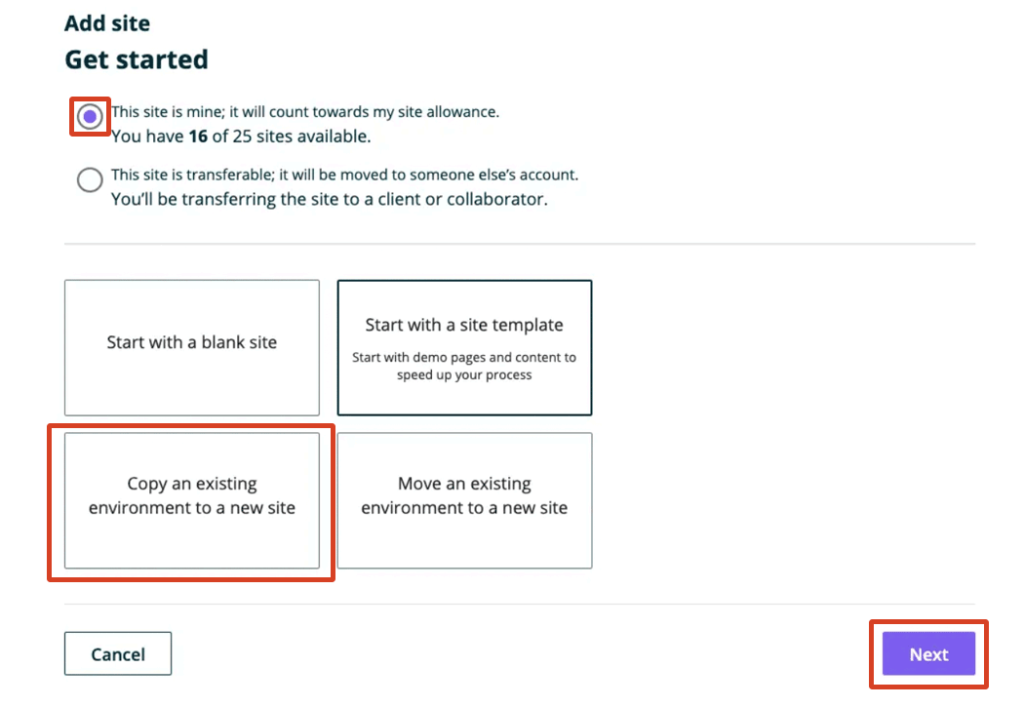
Once that’s done, your WordPress staging site for Multisite or WooCommerce will be processed and ready to go promptly. You’ll be able to access it at any time by logging into your User Portal and clicking the Sites button in the menu.
Need Help Getting a WordPress Staging Site (for Multisite)?
Sure, setting up a WordPress staging site for Multisite, WooCommerce or just for WordPress is quite straightforward with WP Engine. But at the same time, you have better things to do if you’re a business owner.
As an agency of verified, expert WooCommerce developers who help out top brands such as Automattic, DHL, Budget Rent-a-Car and more, we understand. If you would like us to take care of things for you diligently and professionally, feel free to reach out to us.
Creating a Staging Site for WooCommerce, Multisite or WordPress Done and Dusted
There are a lot of solutions out there for creating a staging environment for WordPress, WooCommerce or Multisite. Depending on your specific needs, any one of them could potentially work. But for a rock-solid option that’s secure and quick to set up, as expert developers, we recommend WP Engine’s in-built solution.
With the steps above, you should have your WordPress, Multisite or WooCommerce staging site already up and running.
If you need help, you don’t need to hesitate to reach out to us. Were you able to set up your own WordPress staging site with WP Engine or did you run into troubles? Feel free to also let us know in the comments below. We’ll do what we can to assist you.