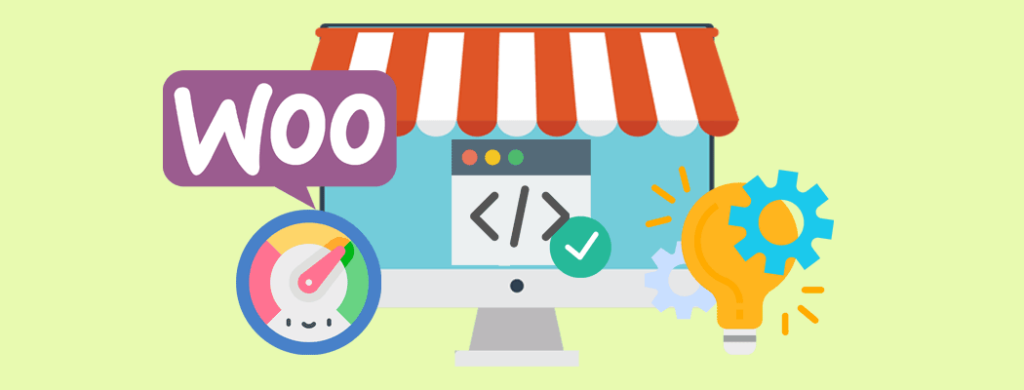As WooCommerce evolves, migrating to checkout blocks has become essential for existing stores aiming to stay competitive. Block-based checkout leverages modern JavaScript (powered by React) and the Gutenberg editor to deliver faster load times, real-time form validation and seamless mobile responsiveness.
Beyond speed, this architecture enables granular customisation without heavy coding, empowering merchants to refine the purchasing journey for higher conversions.
With a strategic migration, you’ll future-proof your store and elevate user experience across every device.
Here’s a deep overview including resources and more details on how to migrate to WooCommerce checkout blocks.
For a primer on checkout blocks in WooCommerce, check out our other guides:
- WooCommerce Checkout Blocks: Quick Guide to Modern eCommerce
- WooCommerce Checkout Blocks: Pros, Cons and Limitations
- Developing WooCommerce Checkout Blocks: A Quick and Deep Dive
- WooCommerce Custom Development: Build a Scalable Online Store
Assessment Phase: Prepare to Migrate to WooCommerce Checkout Blocks
Before diving into redevelopment, a thorough assessment ensures your migration to WooCommerce Checkout Blocks happens without surprises. Two critical steps: compatibility checks and robust backups with version control. They lay the groundwork for a smooth transition.
By systematically evaluating compatibility and securing your code and data, you’ll minimise downtime and maintain customer confidence throughout the migration. This preparatory work is essential for any store looking to leverage the speed, flexibility and future-proofing that WooCommerce checkout blocks deliver.
Before you dive in, prepare by reviewing the official WooCommerce Blocks documentation and the WordPress Block Editor Handbook.
Compatibility Check
Start by auditing your active theme and plugins for block support. Many older themes rely on PHP templates or shortcodes that aren’t compatible with Gutenberg-based checkout blocks. Review your theme’s documentation or consult the WordPress Theme Handbook to identify required template overrides or stylesheet updates.
Next, inventory all WooCommerce extensions and verify whether each one has been tested against the Health Check & Troubleshooting plugin. This includes payment gateways, shipping calculators and custom checkout fees. If a key plugin lacks support, consider reaching out to its developer for an update or plan a custom integration to bridge functionality gaps.
For further detailed steps, see Compatibility and interoperability for WooCommerce extensions.
Backup and Version Control
Before any code changes, safeguard your store by performing a full backup of files and the database. Use proven tools such as UpdraftPlus or a similar solution that’s a best-fit for your business.
Store backups off-site, on cloud storage or an external server, to protect against local failures. Simultaneously, ensure your codebase lives in a Git repository. Version control not only tracks changes but also enables you to roll back to stable states if migration steps introduce issues. If you’re new to Git, these Git tutorials and resources are concise, hands-on guides.
Migration Implementation Phase
Once you’ve assessed compatibility and secured your site, it’s time to implement WooCommerce Checkout Blocks. This phase covers requirements, replacing legacy shortcodes and tailoring the new block-based checkout to fit your brand.
Update to the Latest Version of WooCommerce
Begin by ensuring you’re running WooCommerce 8.3 or later, which bundles core cart and checkout blocks. If you need more control over your build pipeline, include @wordpress/scripts and @woocommerce/components in your development dependencies.
Replacing Shortcodes with Blocks
Next, transition away from shortcodes such as [woocommerce_cart] and [woocommerce_checkout], for example. In the block editor, remove these legacy snippets and insert the corresponding cart or checkout block via the block inserter. Official guidance on this process is detailed in WooCommerce’s Customizing Cart and Checkout documentation.
Remember to verify that your Cart and Checkout pages are still set under WooCommerce > Settings > Advanced, as swapping to blocks does not automatically reassign those roles. You can also check out Advanced Settings Documentation for further details.
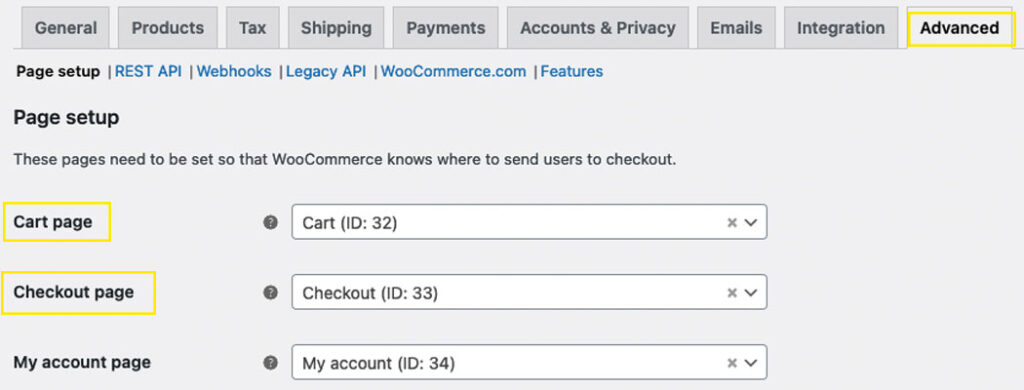
Customising the Checkout Page
With blocks in place, leverage the block editor to fine-tune your checkout layout. Use block toolbar options and sidebar controls to adjust field order, labels and design settings. For deeper template edits – like modifying the simplified checkout header or adding promotional banners – edit your theme’s templates/page-checkout.php or work within a block-based theme via Appearance > Editor.
The WordPress Block Editor Handbook provides best practices for styling, adding inner blocks, and ensuring accessibility.
Testing Phase: Validating Your Migration to WooCommerce Checkout Blocks
Before going live, it’s crucial to rigorously test every aspect of your new checkout flow. Comprehensive testing reduces downtime, prevents revenue loss and ensures a polished user experience.
Functionality Testing
Automated tests help catch regressions early. For JavaScript-driven components, like React-based blocks, leverage Jest alongside React Testing Library to simulate user interactions at the component level. For broader, end-to-end (E2E) scenarios, use WordPress E2E testing with Playwright, which runs real browser sessions to verify block registration, rendering and dynamic behaviors.
WooCommerce-specific extensions can employ the Docker-based E2E environment outlined in the WooCommerce testing guide, enabling you to script full checkout flows across cart updates, payment gateway selection and order submission. Complement these with PHPUnit for PHP-side unit tests, especially if you’ve customised server-rendered blocks or REST API endpoints.
Cross-Device and Browser Testing
With shoppers using diverse devices and browsers, you must confirm that your checkout blocks render and function uniformly everywhere. Cloud platforms like BrowserStack let you automate cross-browser testing against Chrome, Firefox, Safari and Edge on Windows, macOS, iOS and Android without managing your own device lab.
Prioritise real-device tests to capture subtle touch, zoom and input quirks that emulators miss. Additionally, use built-in developer tools such as Chrome DevTools’ Device Mode to manually inspect responsive breakpoints, network throttling and accessibility issues on popular screen sizes. Document any browser-specific CSS or JavaScript workarounds and verify that theme overrides haven’t inadvertently hidden or distorted block elements.
By combining automated unit, integration and E2E tests with thorough cross-device checks, you’ll ensure you can migrate to WooCommerce Checkout Blocks to deliver seamless performance, robust reliability and a consistent experience no matter how or where customers choose to shop.
Deployment Phase: Staging and Monitoring Your WooCommerce Checkout Blocks Migration
Before pushing changes live, a dedicated staging environment and ongoing performance monitoring are essential to a successful migration.
Staging Environment
A staging site is a one-to-one copy of your live store where you can safely test block-based checkout without risking customer transactions. Many managed hosts offer built-in staging. Alternatively, you can spin up a clone using Docker or Local (formerly Local by Flywheel).
Ensure your staging site mirrors production including having the same PHP version, theme and plugins to validate block compatibility, redesigns, and performance tweaks. Use Git branches and a CI/CD pipeline to deploy code changes systematically, rolling back swiftly if issues emerge.
Monitoring and Feedback
After deploying checkout blocks to production, proactive monitoring and user feedback help you catch regressions and optimise UX. Install Query Monitor to trace database queries, PHP errors and slow hooks in real time.
Enable New Relic APM for in-depth performance metrics around API calls and external services. For WooCommerce-specific insights, like checkout conversion rates and median order value, use WooCommerce Admin analytics panel.
User feedback loops are equally valuable. Integrate on-site surveys or user feedback tools like Hotjar to gather qualitative data on any friction points during checkout.
Review your WooCommerce system status and logs under WooCommerce > Status to spot deprecated functions or REST API errors.
By deploying first to staging and then leveraging robust monitoring plus real user feedback, you’ll ensure your WooCommerce checkout blocks migration not only runs smoothly but continues to evolve with measurable improvements in performance and customer satisfaction.
Wrap-Up: Benefits of Migrating to WooCommerce Checkout Blocks
Migrating to WooCommerce Checkout Blocks delivers faster load times, real-time form feedback and seamless mobile responsiveness. These are all key factors that reduce cart abandonment and boost conversions.
Block-based architecture also streamlines customisation without heavy coding, letting you adapt checkout flows as your business evolves.
To stay ahead, follow the official WooCommerce Blocks documentation and track new features via WooCommerce Developer Blog. By proactively updating, you’ll future-proof your store, enhance user experience, and maintain a competitive edge in the rapidly changing eCommerce landscape.
If you’re ready to elevate your checkout experience but aren’t sure where to start, our WooExpert team is here to help. We’ll assess your current setup, recommend the best block-based solutions, and tailor a migration plan that aligns with your goals and budget.
Get in touch for a personalised quote and discover how seamless, high-performance checkout can transform your store’s conversion rates. Whether you need a full redevelopment or targeted enhancements, we’ll provide a clear scope, transparent pricing and expert guidance every step of the way.
What ways are you looking to upgrade your WooCommerce store? Are you looking for customised WordPress plugins and API integrations while you migrate to WooCommerce checkout blocks? Let us know in the comments below.