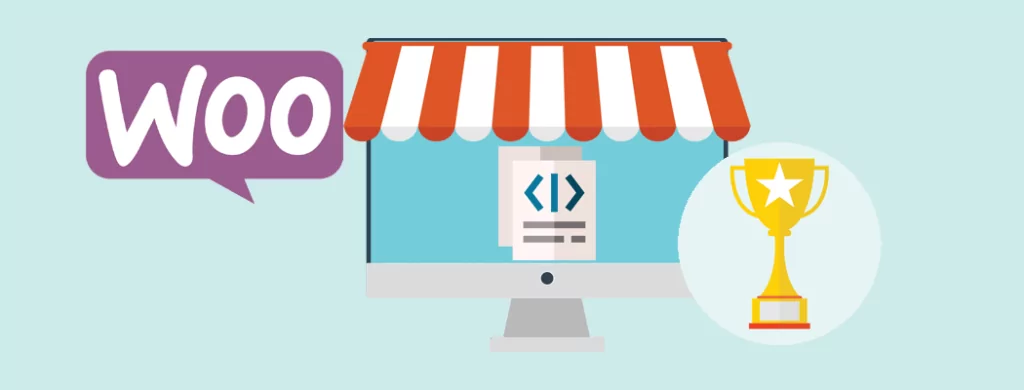Updated: June 29, 2024.
Google Analytics is an essential tool for any online business owner who wants to track their website’s traffic and conversion rates. It helps you gain insights into your customers’ behavior and preferences, enabling you to make data-driven decisions to improve your business performance.
If you’re running an eCommerce store on WooCommerce, integrating it with Google Analytics (GA4) is a no-brainer. It allows you to track your store’s metrics such as sales and revenue, to name but two, making it easy to optimize your marketing campaigns accordingly.
For further information on how to increase your conversion rates, cast a quick eye here to take advantage of our expert advice:
- How to Increase Conversion Rate for WooCommerce with A/B Testing
- 6 Myths of A/B Testing WooCommerce to Increase Conversion Rate
Ok, so back to GA4…
Upgrade your WooCommerce Google Analytics tracking now by following our easy step-by-step guide to integrating your WooCommerce store with GA4 in 2024:
Step 1: Set up a GA4 property
If you don’t already have a GA4 property, create one by following these instructions:
- Go to the Google Analytics website and sign in to your Google account.
- Click on the Admin tab and then click on the Create Property button.
- Select Web as your property type, then enter your website’s URL.
- Give your property a name, then select your time zone and currency.
- Click on Create to finish setting up your property.
Step 2: Install the GA4 tracking code on your WooCommerce store
To track your WooCommerce store’s activity in GA4, you need to install the GA4 tracking code on your site. Here’s how to do it:
- Go to the Admin tab in your GA4 property and click on Data Streams.
- Click on the Add Stream button and select Web as your data stream type.
- Give your data stream a name, then enter your website’s URL.
- Click on Create Stream to finish setting up your data stream.
- Copy the Measurement ID from your data stream’s settings, as you’ll need it in the next step.
- Install the GA4 tracking code on your WooCommerce store by using a plugin such as Google Analytics for WordPress by MonsterInsights, or GA Google Analytics.
- Enter your GA4 Measurement ID in the plugin’s settings and save the changes.
Step 3: Set up eCommerce tracking in GA4
To track your WooCommerce store’s sales and revenue in GA4, you need to enable eCommerce tracking. Here’s how to do it:
- Go to the Admin tab in your GA4 property and click on Data Streams.
- Click on the Edit button next to your data stream and then click on the eCommerce tab.
- Turn on the Enable Ecommerce toggle switch.
- If you want to track product impressions and clicks, turn on the Enable Enhanced Ecommerce Reporting toggle switch.
- Click on Save to finish setting up eCommerce tracking.
Step 4: Test your GA4 integration
To make sure that your WooCommerce store is sending data to GA4 correctly, you should test your GA4 integration. Here’s how to do it:
- Go to the Realtime tab in your GA4 property and open your website in a new browser tab.
- Browse your website and add a product to your cart.
- Go back to your GA4 Realtime report and check if the page view and event data are being recorded correctly.
- If everything looks good, you’re all set!
That’s all for that folks! As you can see, integrating your WooCommerce store with GA4 is a straightforward process that can help you gain valuable insights into your online business performance. By following the steps outlined above, you’ll be able to track your store’s sales, revenue and other useful metrics. You’ll then have to hand all the vital data you need to optimize your marketing campaigns and grow your business in 2024.
Not enough? Not content to simply swim alongside the best? At Progressus.io, we know a great thing when we see it, yet also recognize that a one-size-fits-all solution may only take an ambitious company so far. Want to gift your business that secret ingredient that elevates you above the competition?
If so, Progresssus.io specialises in customized integrations, with a proven track record in building plugins tailored to the most demanding requisites. Should your business require a more be-spoke solution of the sort, look no further. WooCommerce Plugin Development can provide and take care of all the ingredients you didn’t even know need!