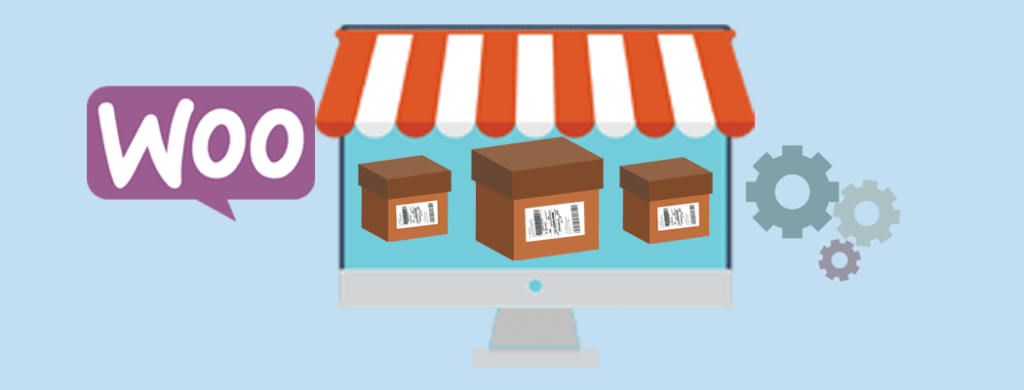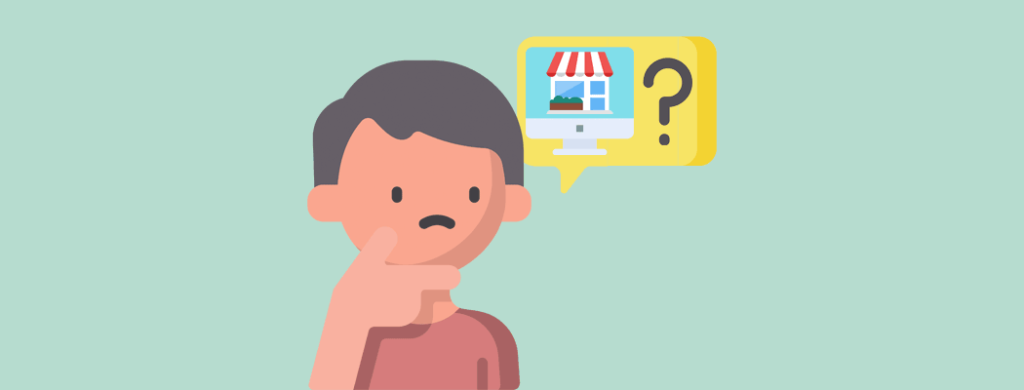Managing inventory is a critical part of running a successful online WooCommerce store.
Without it, for example, orders can become unwieldy as stock becomes unavailable, but orders keep rushing in.
As certified platinum WooCommerce experts, we know how tricky it can be to manage inventory. But, that doesn’t need to be the case.
A WooCommerce inventory management plugin adds a tonne of extra features beyond the basics that WooCommerce has available.
Below are more details on managing inventory in WooCommerce. There’s also our top picks for the best of the best when it comes to WooCommerce inventory management plugin options.
Does WooCommerce do Inventory Management?
The WooCommerce core does include basic inventory management if you enable it.
Use a WooCommerce inventory management plugin to extend the core options and offer greater flexibility, and functionality.
Can WooCommerce Track Inventory?
Once you have inventory management enabled, some options become available for each of your products.
Enter the amount of stock you have. Then, choose whether you want to be notified when inventory is low. Also, select how you want stock levels to appear on the front end and similar options.
How do I Enable Stock Management in WooCommerce?
To manage inventory, enable it by first logging into the admin dashboard of your WooCommerce site. Then, go to WooCommerce > Settings.
Next, click on the Products tab and on the Inventory link below it.
After that, select the Enable stock management checkbox and then Save Changes at the bottom of the page.
For full details, check out (Overlooked) WooCommerce Inventory Management Options Explained.
How do I Add Inventory in WooCommerce?
As previously touched upon, now that you have enabled stock management, you can manage your store’s inventory. Do this when editing your products.
In your admin dashboard, go to Products > All Products in the menu towards the left-hand side.
Select one of the products listed on the page to go to the product editor. There, you can scroll down past the description box.
In the Product data section, click the Inventory tab. That’s where you can select the Manage stock level (quantity) checkbox. More options will automatically appear.
Enter an amount in the Stock quantity field to indicate what you have in stock for this particular product. There are also other options available as well.
Click Update on the right-hand side to save your changes.
For full details, check out (Overlooked) WooCommerce Inventory Management Options Explained.
Top WooCommerce Inventory Management Plugin Options
We’re platinum-certified WooCommerce experts and as you can imagine, we work on a lot of WooCommerce stores for our clients. Because of this, we have experience in which WooCommerce inventory management plugins are the best of the best.
Below is a list of our top picks, but with a caveat: every store is different. So, your specific needs may not be covered by the extensions listed below.
Some may hit the right note whilst others may be too complex when you need a simpler solution.
There aren’t any right or wrong answers here as long as you find the option that’s best suited. Beyond that, it’s important you choose an option that’s cleanly coded and well maintained.
If the options below don’t work for you, check out the WooCommerce inventory management plugins in these marketplaces:
- WooCommerce store: inventory and order management extensions
- WordPress.org plugin repository inventory management plugins
- Envato Market: WooCommerce inventory management plugins list
You can also check out third party websites for more plugin options.
1. Katana
Katana is a SaaS (Software as a Solution) option, though, there’s a plugin to integrate it with WooCommerce. It’s focus is on manufacturing businesses. It has a robust and user-friendly, live inventory management feature.
You get granular control over aspects of manufacturing such as raw materials, outsourced production, scheduling production and more.
When it comes to the live stock management capabilities that are available, you’re able to automate your inventory transactions. Also, manage expected incoming stock amounts, use barcodes and monitor inventory even across more than one warehouse.
It’s all done in real time to help you eliminate stock discrepancies.
An open API is also available for you to use to sync your store with reporting platforms. You can also create your own customised workflows.
There are also no-code options available.
2. WooMultistore
WooMultistore is a WooCommerce inventory management plugin for Multisite-enabled WordPress networks. It syncs your inventory across multiple or all sites within the Multisite network.
You also don’t have to worry about managing multiple sets of inventory for all stores in your network. You’ll only need to worry about one.
Stock management is also automated. Even still, you can manually edit stock quantities if you want. You can also choose to manage product inventory on the main site or on individual subsites.
In either case, all product inventory across sites will be synced. This also includes the same products that are being sold on multiple subsites. But, if you want some or all of your products to be different, that’s also possible. Select varying titles, descriptions, images, attributes, categories and more.
You can manage orders for all stores in your network on one page. Manage stock across your Multisite installation and set each store to have different settings.
For additional WooCommerce inventory management plugin options for Multisite, check out 4+ Top WooCommerce Multisite Inventory Sync WordPress Plugins.
3. WooCommerce Multi Locations Inventory Management
Looking for a solution that’s similar to Katana, but that’s not a SaaS solution or focused on manufacturing? Then, this WooCommerce inventory management plugin is worth considering.
You can manage stock across multiple warehouses, locations and sites. It’s built for stores that sell globally because of its automatic location detection feature.
A customer purchases a product that’s available at different warehouses. The one that’s closest to the customer is where the stock is pulled from for the fastest service possible.
You also have granular control because the closest warehouse can be selected. Set it up to get specific with bin, rack or shelf numbers, floors, buildings and more.
It’s also possible to set up rules for automatic order fulfilment. Or, you can choose to have customers select a pickup location for their orders.
All your products can be managed on one page. The REST API is also used so inventory is automatically kept up to date.
For a different option with similar features, take a look at WooCommerce Product Stock Manager.
4. ATUM WooCommerce Inventory Management and Stock Tracking
This WooCommerce inventory management plugin is free as well as user-friendly. There are so many settings available to efficiently and quickly organise stock levels all from one page.
Easily identify products in the inventory list with thumbnail images. Bulk-edit stock levels and have it automatically updated on the front end with advanced monitoring features, and more.
You’re also able to set different stock locations for your products. Similar specifications to the plugin above where you can set bin, shelf numbers and similar options are available.
You can also set up suppliers and assign users or locations to them. Coordinate products with suppliers so selling and re-ordering is as effortless as possible. You can even set specific product variations to different suppliers.
An interesting feature that’s also worth noting is that stock quantities can include a decimal point.
For a different free WooCommerce inventory management plugin that has some similar features, check out Stock Manager for WooCommerce. It doesn’t have as many options, but for stores that need a simple solution, it’s worth considering.
5. Product Stock Manager
Product Stock Manager is another premium option that lets you manage stock levels for both products and their variations. You can manage inventory on one page. Use filters including sorting products by type, name, category, stock levels or status, and more to make sorting easy.
It includes a dashboard to view stock-related reports with statistics and you can import or export stock with CSV files.
Other WooCommerce inventory management plugins listed above have log files for stock. But, this extension also has a separate log for restock history.
In Summary
WooCommerce has inbuilt features for stock management. But if you really want to extend the capabilities past the basics, use a WooCommerce inventory management plugin.
If one of the top extensions above don’t work for you, don’t worry. There are tonnes of other plugins that are worth considering. It all depends on your specific needs. Feel free to explore the options to find the best fit for your online store.
Which WooCommerce inventory management plugin did you end up choosing? Which one is your favourite? Do you need help picking the right solution for your online store? Ask away in the comments below. We’ll see what we can do to help point you in the right direction.
Stock Talk: FAQ Section
Navigating the world of WooCommerce inventory management can be daunting, but with the right tools and knowledge, you can streamline your processes and keep your store running smoothly. In this FAQ section, there are some of the most common questions and concerns about WooCommerce inventory management plugins. Whether you’re a small business owner or managing a large eCommerce operation, these insights will help you make informed decisions and optimise your inventory management strategy.
Q. What is the best WooCommerce inventory management plugin for small businesses?
A: For small businesses, the Product Stock Manager is an excellent choice. It’s free, user-friendly, and provides essential features like real-time updates and bulk editing. This plugin is ideal for businesses that need straightforward inventory management without the complexity or cost of more advanced tools.
Q. Can these inventory management plugins integrate with other WooCommerce extensions?
A: Absolutely! Most top-tier inventory management plugins, such as ATUM WooCommerce Inventory Management and Stock Tracking, offer seamless integration with other WooCommerce extensions and third-party services. This ensures that your inventory system can work harmoniously with your existing eCommerce infrastructure, enhancing overall functionality.
Q. How do AI and automation improve inventory management in WooCommerce?
A: Automation brings several benefits to WooCommerce inventory management. It can handle demand more accurately, including the reordering processes, and reduce human error. For example, ATUM WooCommerce Inventory Management and Stock Tracking leverages advanced features to ensure that your stock levels are optimised to meet customer demand without overstocking.
Q. What are the common challenges in WooCommerce inventory management?
A: Common challenges include keeping track of stock levels, managing multiple warehouses, handling returns and updating product information in real-time. Without an efficient system, these tasks can lead to errors, stockouts or overstocking, which can hurt your business. Using a specialised inventory management plugin like WooCommerce Multi Locations Inventory Management can help mitigate these issues by streamlining and automating many of these processes.
Q. Is it worth investing in a premium inventory management plugin?
A: Investing in a premium inventory management plugin can be highly beneficial, especially for medium, large and enterprise businesses with complex inventory needs. Premium plugins like Katana and WooMultistore offer advanced features such as detailed analytics, multi-location management and robust customer support. The return on investment comes from improved efficiency, better stock management, and ultimately, increased sales and customer satisfaction.