There are at least several reasons why creating multiple WordPress sites on one server or admin area is useful. But, can you get multiple sites on WordPress?
The short answer is yes, though, it does raise a lot more questions like, “How many websites can I create on WordPress?” and “How do I set up multiple WordPress sites?”
Not to worry.
Here are the answers as well as more details from platinum certified WooExperts here at Progressus.io. This means we know WordPress inside and out, and we’re also certified experts at how to use it with WooCommerce to set up an online store.
Can You Have Multiple WordPress Sites?
If you’re wondering, “How can I have multiple WordPress sites on one server?”
The answer is WordPress Multisite.
Self-hosted WordPress sites can be enabled with an inbuilt feature called Multisite. With it, you can create multiple WordPress sites under one admin dashboard, database and server. But, it won’t cause performance issues on its own.
Having a self-hosted WordPress site means you downloaded the software from WordPress.org and installed it on a plan you chose with a web hosting provider. Hosted WordPress sites from WordPress.com don’t currently offer this option to build multiple sites on WordPress.
Can I Have Two Websites on WordPress?
With the Multisite feature, you can create one site which is your main site, then you can create another one, which is called the subsite. It’s like a branch on a tree where the tree is the main site.
How Many Websites Can I Create on WordPress?
You can build as many subsites as you want in a Multisite installation of WordPress. The only limit is the amount of resources your hosting plan can comfortably support.
What’s WordPress Multisite and When It’s Needed
As previously touched upon, Multisite is a plugin that’s included in WordPress. When you enable it with code, you can create as many sites as you want under one admin dashboard. There are many reasons why this is helpful.
When you install the free WooCommerce plugin, you can even turn as many of your sites into online stores as you want.
You can check out one of our other articles for the details: WordPress Multisite and WooCommerce Multisite: An Overview.
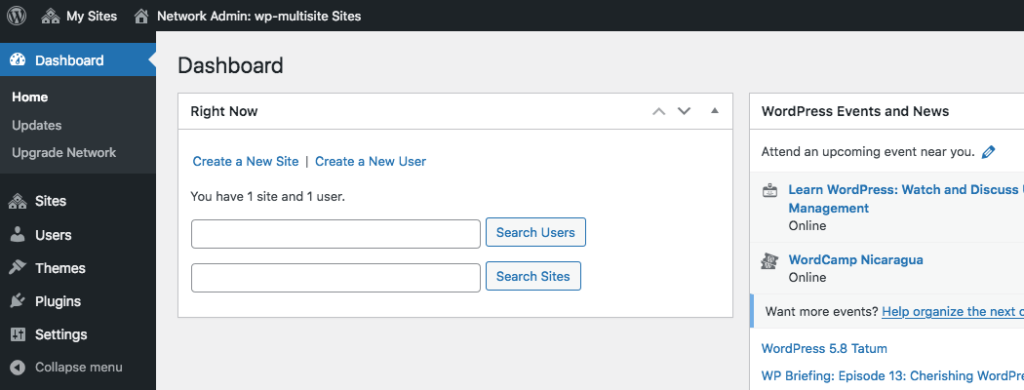
To run a WordPress Multisite to create multiple WordPress sites, there are certain minimum requirements your server must meet:
- PHP version 7.4 or higher
- MySQL version 5.7 or MariaDB version 10.3 or higher
- Support for HTTPS
- Apache or Nginx servers are recommended
WordPress Multisite: Pros and Cons
There are several benefits to creating multiple WordPress websites with Multisite that are mentioned in WordPress Multisite and WooCommerce Multisite: An Overview. But, what are the drawbacks?
Since all sites are on one server and database, it can pose potential problems when it comes to security. If one site gets hacked, then all the other sites in the network can be quickly infiltrated as well. Similarly, if all sites are on one server, then the whole Multisite network goes down until it’s restored.
Beyond that, it’s important to note that not all hosting providers will support Multisite. Your hosting plan also needs to have enough resources to support the number of sites you want to create as previously touched upon.
If one of the subsites within your network uses up most of your plan’s resources, for example, you may notice intermittent outages until you upgrade your plan or switch hosting providers.
On a similar note, not all add-ons (called plugins) are specifically designed for Multisite, though, they’ll still work in most cases. It just won’t be as convenient to use and you may run into compatibility issues, which is when things break because the Multisite code conflicts in some way with some other code you’re using.
Tools to Manage Multiple WordPress Sites
There are also tools which can help you manage multiple WordPress sites that also don’t require you to enable WordPress Multisite. You can manage external websites through a single dashboard and those sites can be hosted anywhere.
There are several great WordPress site managers you can check out such as ManageWP, MainWP, CMS Commander to name only a few.
Under the Hood: How Multisite Works
You can create multiple WordPress sites using one installation. But, it may be important to note how content and data are saved in a Multisite network since it’s different from a regular WordPress site.
For a single install of WordPress, content that you upload gets saved in the /wp-content/uploads/ folder. The difference with Multisite is that another folder is created in this directory called “sites”. Every subsite in your network gets a folder in here that’s named based on their site ID.
So, that means a subsite with an ID of 2, will have media saved to /wp-content/uploads/sites/02/.
When data is stored in your database for an entire Multisite network, it’s done in the following tables that are added when you enable the network:
- wp_blogs
- wp_blog_versions
- wp_registration_log
- wp_signups
- wp_site
- wp_sitemeta
- wp_sitecategories
The last one on the list is optional so you may not see it if you take a look at your database. In addition to the list above, there’s also data stored for the entire network in two tables that are a part of a single install of WordPress:
- wp_users
- wp_usermeta
Beyond that, there are additional tables that are created for each site in the Multisite network:
- wp_#_posts
- wp_#_postmeta
- wp_#_comments
- wp_#_commentmeta
- wp_#_users
- wp_#_usermeta
- wp_#_links
- wp_#_term_relationships
- wp_#_term_taxonomy
- wp_#_terms
- wp_#_options
Keep in mind that the “#” symbol will be replaced by the site ID number. If you install an add-on plugin that also creates tables for a subsite in the network, then it will follow this structure for naming the table.
Multiple Domain Names with Multisite
What about domain names? How is that handled in Multisite? Can each subsite in the network have its own domain attached to it? Yes it can.
By default, you can choose to set up Multisite as a subdomain or a subdirectory. A subdomain looks similar to this: site1.your-domain.com. A subdirectory, on the other hand, looks similar to this: your-domain.com/site1. Which one you choose depends on your preference and your network’s goals.
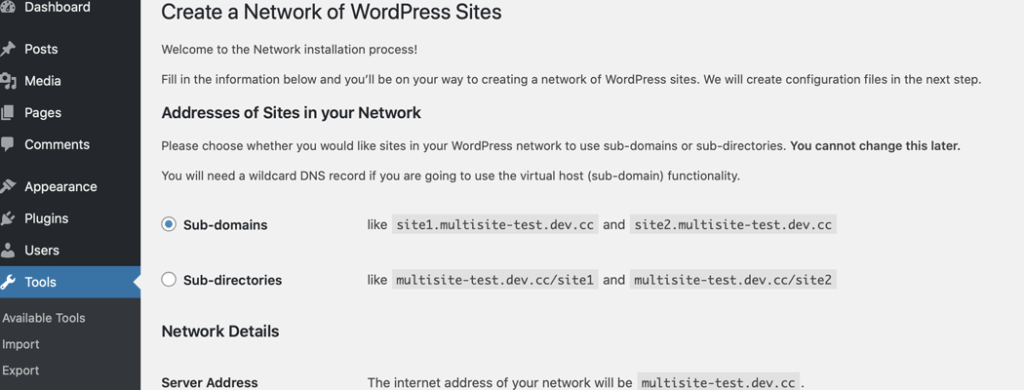
According to Google experts, there are no direct benefits or disadvantages in choosing either one when it comes to your sites ranking well in search results.
Starting at WordPress version 4.5, you can choose to have one or multiple WordPress sites within your network have their own domain name. Instead of site1.your-domain.com or your-domain.com/site1, for example, you can choose a domain that looks similar to site1.com.
Previous versions of WordPress will need a domain mapping plugin to achieve the same result.
WordPress Multisite Expert Tips
As platinum certified WooExperts, we can offer you some tips for creating multiple WordPress sites with Multisite:
Hosting
Be sure to select hosting that has ample resources for the number of sites you want.
Not all hosting providers are created equal so be sure to research for the best options based on your specific needs.
On a similar note, be sure you pick a host that has quality technical support that understands the ins and outs of Multisite.
Security and Plugins
You’re going to need to install an SSL certificate for added security to protect your network as well as its users. Depending on your needs, you may need a specific type of SSL certificate such as a wildcard or Extended Validation (EV) certificates. Be sure to install the appropriate one.
There are also essential plugins you’ll need for the multiple WordPress sites you want to build.
Managing Multiple WordPress Sites with Multisite
It’s helpful to hire an experienced developer or agency who thoroughly understands Multisite. Also, be sure to only give admin access to the people who really need it and who you trust. If a user requires access to publish content, choose the more appropriate user role that restricts access to only the capabilities that are required to cut down on potential user errors.
It’s recommended you use Multisite for related websites since it can become unwieldy to manage a long list of different plugins, which will also cause performance issues, for example. Compatibility issues can arise more often as well.
Although, if you’re a developer and want to manage some client sites using Multisite, it still may be a good fit.
How Do I Add Multiple Sites on WordPress?
At this point, you may be keen on enabling Multisite to be able to build multiple WordPress sites and manage them all under one roof. If that’s the case, check out How to Set Up and Update a (WooCommerce) WordPress Multisite Network and Installing Multiple WordPress Sites.
Final Words on Creating Multiple Sites on WordPress
It’s definitely possible to create multiple WordPress sites and have them all managed in one dashboard. You can use Multisite or a WordPress site manager tool. The right one for you is solely based on your specific needs since every site and network is different.
If you’d like help with creating your own WordPress Multisite network or online stores, feel free to reach out to us.
Do you have any other questions about how to get multiple WordPress sites? Are you thinking about creating more than one site? If so, what are your reasons? Share your thoughts in the comments below. We’ll do what we can to answer any questions.
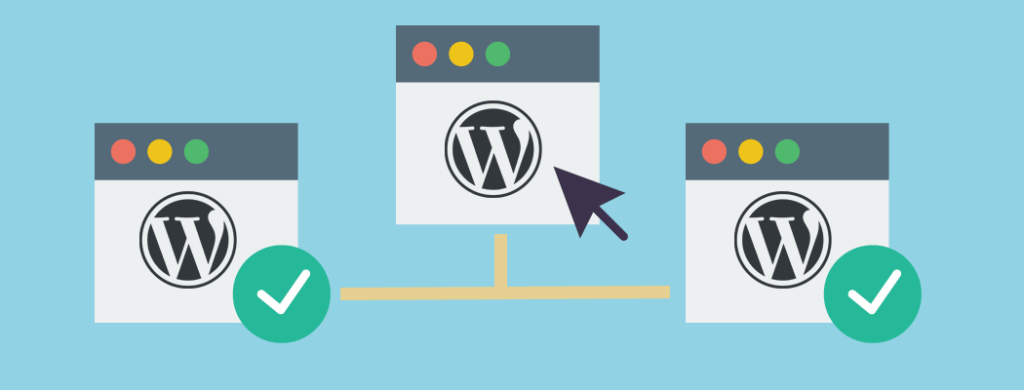


it is possible let user upgrade to his own domain ?
Hello Ahmed,
Thanks for your question. If you use a plugin that has this feature, then you’ll be able to offer a membership where the user can upgrade to their own domain on a Multisite installation. You may also need to consider more than one plugin such a membership and domain changing plugin.
If you would like to set up a Multisite install of WordPress and you want to change the domain name as the network’s admin, then you can absolutely do that. You can check out this article for details.
If these options don’t suit your needs, you can custom code a solution that’s a best fit. If you’d like our help with this, feel free to reach out to us to request a quote.
Best of luck on your site,
Jenni
Good day, your article is quite informative. However, I would still like to ask a question.
I am seriously considering building WordPress websites for two reasons; 1. to build my personal websites and 2. To start a money making business where I can build websites for clients.
Can I use WordPress Multisites for both purposes?
Thanks for your response.
Lancelot
Hi Lancelot,
Thanks for your question. It’s great that you’re considering WordPress for both personal projects and a web design business. WordPress Multisite can be a useful tool for managing multiple sites, but whether it’s the best fit depends on your specific needs.
Can you use WordPress Multisite for both personal and business purposes? Yes, but with some important considerations:
1. For Your Personal Websites
2. For Building Websites for Clients
What’s the best approach? That depends on factors such as:
– Multisite for clients who need a simple, managed site with limited control.
– Standalone WordPress installs for those who need full flexibility and custom hosting.
If you’re serious about setting up a scalable, efficient workflow for your web design business, we’d love to help. Feel free to reach out for a quote. We can recommend the best structure based on your goals.
Let me know if you have any other questions. I’m happy to help.
Best wishes,
Jenni
Hi I already have a blog (free WordPress page), how can I add another blog without have to register with another email address??
Hi there!
If you’re using a free WordPress.com site, that’s a managed platform with limitations. But, if your site’s self-hosted with WordPress (WordPress.org), you have full control over adding another blog.
If you’re using WordPress.com, you can take a look at your plan and create a new blog following their documentation.
For self-hosted WordPress sites, you have two main options:
1. Install a separate WordPress site on your hosting account (many hosts allow multiple installations).
2. Enable WordPress Multisite to manage multiple blogs under one dashboard, which is ideal if they’re connected in some way.
If you’re unsure which type of WordPress you have, check your hosting dashboard and if you have anymore questions, I’m happy to help.
I hope you have a lovely day and happy blogging!
Best,
Jenni